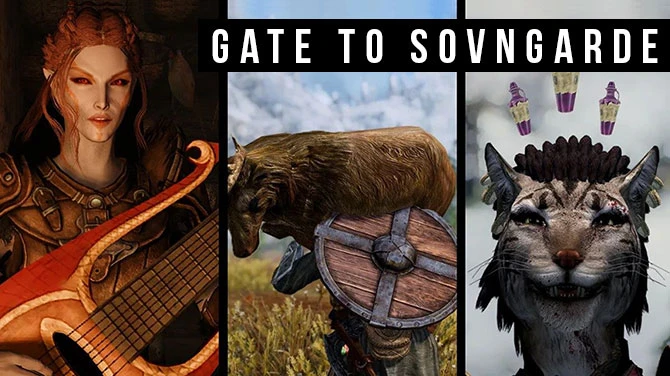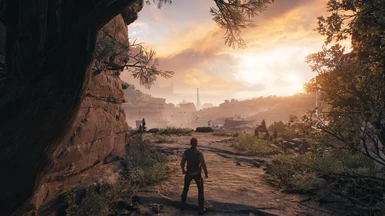About this mod
Reworks the game to fix hitching, stabilise frametime and improve LODs and visuals. This is not an engine.ini.
- Permissions and credits
This mod is a WIP, removing one hitch at a time. The Hogwarts mod took feedback from the community to get perfect. If you have problems or great success, please let me know in Posts 😊
What it Does
- Improves DLSS and FSR on Balanced/Performance, by forcing negative LODs (NOTE: you MUST have negative LODs enabled in your GPU control panel for this to work)
- Completely reworked the texture streamer, which was only partly enabled (r.Streaming.AmortizeCPUToGPUCopy requires s.IoDispatcherCacheSizeMB to be enabled)
- Fixed big hitches from shaders trying to compile after they've presented
- Cut scenes have an FPS boost with no visible quality loss by reducing excessive quality
- Freed ~1GB VRAM by disabling several unused engine functions, enabling larger PoolSizes.
- Rebalanced in-game graphics settings "Epic" is now closer to cut scenes, "High" is closer to "Epic". "Mid" and "Low" should now look a lot more detailed but work on lower-end PCs
- Fixed TAA crawling on sharp texture edges. NOTE: This requires DLSS (it's not fixable on FSR2 unfortunately)
- Replaced SSAO with GTAO
- Improved fog and increased the visible movement of fog in lights
- Tweaked depth of field and bloom quality in line with game's look
- Increase anisotropic filtering to 16x
- Reduced blurriness by enabling in-game sharpening
- Tweaked subsurface scattering on skin (slightly reduced) to better match the game look
- Increased view and lighting distances for High and Epic graphics settings
- Increased quality of environment textures to 4096 or 2048 (they were clamped to 2048 or 1024) causing inconsistent quality on different assets
- Reworked meshes increasing the number of LODs from 3–4 to 5 or 6 which helps stabilise FPS
- Enabled texture and shadow LOD fading over 3 seconds to make pop-ins far less noticable
- Improved mesh accuracy of small objects (flasks, crates, bottles, plants) don't look distorted at a distance. NOTE: This needs more testing, please let me know if you find any potato meshes
- Disabled excessive texture compression which was causing traversal stutters changing camera views or loading any new area
- Reduced excessively high textures (16384) to 8192 or 4096 as appropriate
- Fixed a hitch when the engine switches between whole-scene shadows and discreet shadows
- Removed several settings targeting 60 FPS specifically, which should help with high-end PCs and >60 FPS framerates
- Moved post-processing and several other functions to the compute (CPU) thread
- Optimised RHI and DirectX 12 threads and set selective features to run asynchronously to help stabilise frametime
- Slowed down BluePrints which was ticking 1,000 times per frame. Disabled ticking for BP unless they specifically ask for it. NOTE: This could cause problems with pooly designed BP mods or quests
Notes
- Ultra+ does improve the game's performance by a few FPS, however the extra FPS are taken up with visual quality improvements
- This may also enable you to play the game on low-powered PCs. (Thousands of people have been able to play Hogwarts with Ultra+ when they couldn't before.)
- Should also work for Mac and Linux! Please let me know in Posts
- I haven't worked on ray tracing at all yet. There is a bit of setup in the mod in preparation for RT work, but for now "It may work, it may not." (Please let me know in Posts if you try it.)
How to Use
- Copy the pak to Jedi Survivor\SwGame\Content\Paks or ~mods (it doesn't matter), or use a mod manager
- PoolSize is now set by in-game "Texture Quality". Use "Epic" is for >8GB cards, "High" for 6GB, "Med" for 4GB, and "Low" for 2GB cards
- Disable VSYNC. Ultra+ uses the new DirectX "flip" presentation mode, and does not work with the in-game VSYNC. If you get screen tearing, enable VSYNC in your graphics card's control panel
- (Optional) Copy the DLSS DLL to Jedi Survivor\Engine\Plugins\Runtime\Nvidia\DLSS\Binaries\ThirdParty\Win64
New Graphics Settings
This section is WIP.
Ultra+ reworks all in-game graphics settings (inside the game > cog icon > Visuals... there isn't a separate menu).
Here is what the settings do now:
Anti-Aliasing > Volumetric Fog
The in-game Anti-Aliasing quality did almost nothing, and volumetric fog was controlled by Shadow Quality (??). So, Volumetric Fog is now controlled by Anti-Aliasing:
- Performance cost: High
- Epic quality is best for 3080 and higher and AMD equivalents
- High is best for 2080 and higher/AMD and still looks really nice
- Med should work well on 10x0 and higher/AMD
- Low should work on low-end PCs
Texture Quality
Now controls the new texture streamer. You should be able to
- VRAM impact: High
- Performance cost: Read below
- Epic is designed for >8GB VRAM or higher
- High is for 6GB VRAM
- Med is for 4GB VRAM
- Low is for 2GB VRAM
Note2: You shouldn't notice much quality loss at lower settings
View Distance
- Performance cost: Low-Medium
- Epic extends view distance and lighting by 2x
- High is what Epic used to be (1x)
- Med is 2/3rds view distance and lighting
- Low is 1/2
Troubleshooting
- Q: Game crashes on startup or loading saves A: Your shader cache is corrupt. Please run the clear-shader-caches script in the Solutions folder > Crash on load, or black spots on landscape
- Q: I have black spots on the landscape A: Your shader cache is corrupt. Please run the clear-shader-caches script in the Solutions folder > Crash on load, or black spots on landscape
A: If that doesn't work, please verify your game files
Full Troubleshooting Guide
These steps get more aggressive as you go down the list:
- Check you're on the newest version of the mod. I regularly fix issues
- Enable DLSS (or FSR2 on AMD). DLAA and TAA are the heaviest because they use more memory. DLSS etc. has a lower screen resolution which saves a lot of VRAM
- Ensure your Texture Quality is not set too high (see New Graphics Settings above) — this should be the exact "right size" for your video card. It shouldn't make much difference to the visual quality
- Lower some settings (especially View Distance, and Anti-Aliasing (which now controls volumetric fog, NOT anti-aliasing). You won't notice much difference with these lower
- For AMD users, run the AMD Auto-Detect tool, even if you installed the AMD Chipset and GPU drivers, this tool often finds missing drivers and fixes the issue!
- Try removing Blueprints mods. If these aren't carefully written they can increase the game thread time, which decreases your FPS
- Ensure your video and PC drivers are up to date. Jedi Survivorwon't work correctly with drivers before 531.68. I recommend the Studio drivers as they go through full regression testing (If you suspect driver problems, use DDU in Safe Mode to completely remove all old video drivers, then reinstall them in regular Windows mode)
- Close background programs. Even having Epic Games Launcher running in the system tray causes me problems (which is crazy because Epic make Unreal Engine!)
- Clear the DirectX shader cache. In the Solutions folder of the mod > Crash on load OR black spots on landscape, run the bat file in there. Furhter details are provided in the folder
- If you have ISLC or another memory cleaner running in the background and it's cleaning memory while the game is running, the game is more likely to stutter and crash with Ultra+. While it's great to flush memory in between game runs, it's not good while it's running
- If ISLC (or other) is reducing the system timer resolution to 0.5ms, this could also cause instability. Unreal runs best at a system resolution of 1.0ms (which is what the game requests — lower is not necessarily better)
- Try disabling Steam overlay, or any other overlays (Ansel, MSI, etc.). I haven't had a problem with it, but it can reportedly cause performance issues with Hogwarts
- Verify game files in Steam. (Right-click game > Properties > Local Files > Verify integrity...) Remember after doing this you will need to re-copy DLSS and SPLF)
- If you're having screen flickering issues, disable Windows Multiplane Overlay (MPO) - the reg file is available NVidia, and included in Solutions > Black screen flashes
- Verify your Windows install. 1) Ensure you have a good backup of any important files, 2) Right-click Command Prompt and click Run as Administrator > type dism /online /cleanup-image /restorehealth 3) reboot if required, 4) run Commend Prompt as admin again, 5) type sfc /scannow 6) reboot if required
- Message me in Posts. The more detail you provide the more I can help 😊
My Other Mods
- Ultra+ for Hogwarts Legacy
- Ultra Fog for Hogwarts
- Hary's Uber Lighting for Hogwarts
- Fairy Tale Lighting for Hogwarts
- Disable Vignette for Hogwarts
Contributors
There is just no way I can test an entire game by myself, so I rely heavily on feedback and testing from the community. Thank you so much to the following contributors for all your amazing help and feedback! 😊
- BSherrod
Changelog
v1.2
- Added source code so you can build and test your own Ultra+. Note: I hold the copyright, this is for the curious and those who want to help solve the game's problems
- Improved water refractions, which were being rendered at half resolution, they're now at full res and no longer blurry
- Deleted optional texture LODs since they're unused and just create more textures than necessary
- Attempted to prevent white screen flashes at the edge of screens (which is caused by polygon culling) by lowering r.NumBufferedOcclusionQueries from 2 to 1 (thanks yellaLoon1991 for requesting)
- Forced all textures to use the new Oodle texture compression. Only some were, and it's better than DX texture compression
v1.1-rc2
- Reduced volumetric fog to compensate for GTAO (volumetric fog looks fuller with GTAO, and is not what the artists intended)
- Volumetric fog quality is now controlled by moved to Anti-Aliasing in in-game graphics settings (fog was lumped under "Shadow Quality" and has a large impact on performance). This setting still mildly scales AA, but on Low and Med you shouldn't notice quality loss
- Reduced hitching on particles and FX
v1.0-rc1
- Initial release